Set-up
Everything you’ll be using is free. To follow along with the material on your local computer:
- You will need a GitHub (free) account. Sign up here GitHub.
Git GUI
To interact with GitHub, we need an interface. Options:
I will be showing GitHub Desktop, a simple interface that I recommend. Download that if you want to try it out.
You can also use RStudio Cloud (with a browser) instead of installing programs (or if you following along on a phone or tablet): Sign up for an RStudio Cloud account.
RStudio. You can interact with Git and GitHub within RStudio. Scroll down for set-up instructions. Note, it is non-trivial so you might want to start with GitHub Desktop, which only requires downloading and logging into your GitHub account.
JupyterLab user (Python)? The jupyter-git extension is nice if you want to interact within JupyterLab.
Command line. I’m not going to show that. Not needed for most users.
Set-up GitHub Desktop
For the class, I am going to focus on using Git from GitHub Desktop as it is easy to use and does not have the headaches of Git using RStudio.
- Get a GitHub account
- Install GitHub Desktop
- Open GitHub Desktop, go to Preferences, click Accounts and login to your GitHub account.
- Still in Preferences, click Git and enter your name and email.
You can stop here if you are using GitHub Desktop.
Git in RStudio Cloud
Tell RStudio Cloud you want use Git. Open your project then Click Tools > Global Options > Git/SVN (left nav) and check ‘Enable version control for RStudio projects’
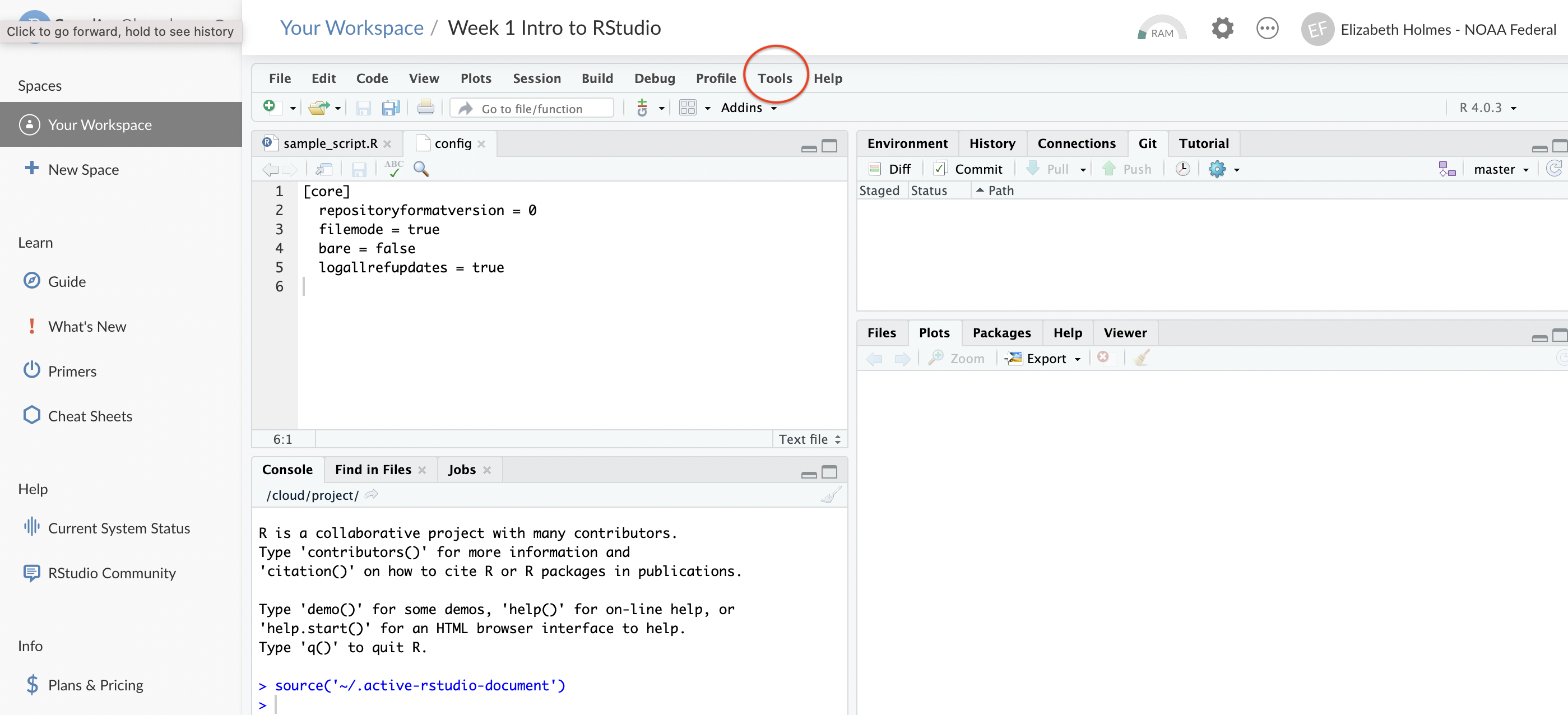 {25%}
{25%}Click the Terminal tab in the lower left panel or click the blue cog below the Git tab in the upper right panel.
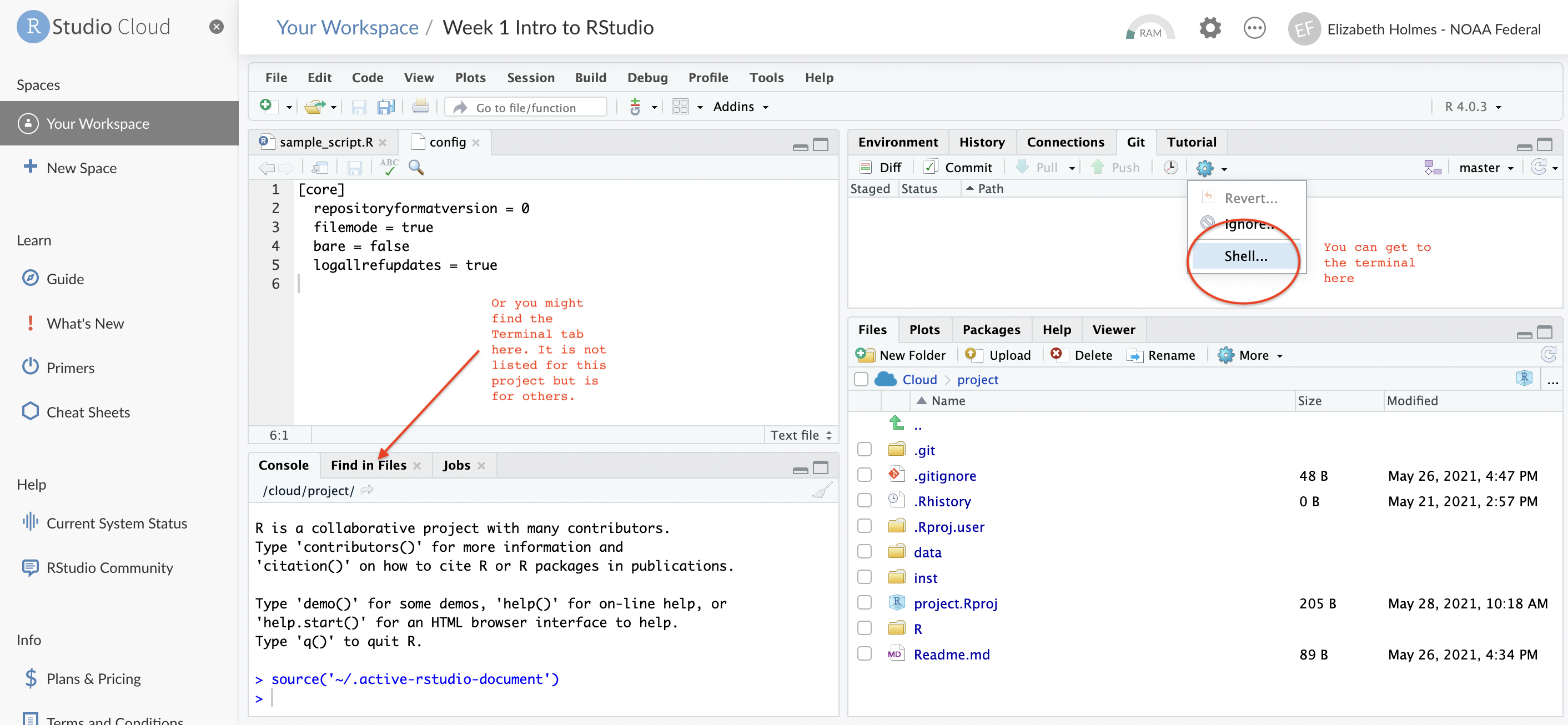 {25%}
{25%}Type in this with your info
git config --global user.email "<your email>"
git config --global user.name "<your name>"Git from RStudio
Setting up to use Git from RStudio involves two steps: telling RStudio where git.exe is and telling RStudio how to communicate with GitHub.
Telling RStudio where git.exe is
- Open RStudio
- Click Tools > Global Options
- Click Git/SVN on the left
- Click the little check box at the top
- In the Git executable box, paste in the location of
git.exe
- On a Mac? It is at
/usr/bin/gitJust paste that in. - On a PC? Look (by opening a finder window) in the following places. Try the GitHub Desktop one first.
- C:/Program Files/Git/bin/git.exe
- C:/Users/your.username/AppData/Local/Programs/Git/bin/git.exe
- C:/Users/your.username/AppData/Local/GitHubDesktop/app-2.8.3/resources/app/git/cmd/git.exe
- Restart R. Session > Restart R…
Telling RStudio your GitHub username and password
Go to HappyGitwR to read all about how to pass your credentials (e.g. username and password) to GitHub so you can interact (read push/pull changes) with your GitHub reponsitories.
Here is the simple version
Install these two packages if you don’t have them already:
install.packages("usethis")
install.packages("gitcreds")Run this code to generate your Personal Access Token (PAT) for your GitHub account. It doesn’t matter what folder you are in when you run this. Just to the R command line in RStudio within any folder or project. For most people, you can just accept the default scope that usethis selects for you. If you are not one of those people, then you will know what extra boxes to check. Everyone else, just accept the default scopes. Next choose a time limit for your PAT. You can choose “forever” but you might not want to do that. I set up mine for 12 months.
usethis::create_github_token()SAVE the token, that long string of letters!! You need it for the next step.
Next set up R so it knows where this PAT is:
gitcreds_set()If you have an old PAT that you need to replace, it will give you an option for that.
Now pushing and pulling to GitHub should work fine from R (and RStudio).
If you need to make another PAT, because your PAT expired or you messed up the scope, then go here
https://github.com/settings/tokens
to delete the old on before setting up a new one.
Updating R/RStudio
IT installs everything on my computer
Talk to them. They have their own procedure for this and they install/update R and RStudio all the time (probably).
I can install stuff.
R
Install the latest R from CRAN. When you restart RStudio, it will use the updated version of R.
Windows users can try using the package installr (only for Windows). This installr tutorial is very helpful. Or download from CRAN.
Mac users
- Go to https://cloud.r-project.org/bin/macosx/
- Find the latest pkg file for your macOS and double-click on that.
- Double-click on the downloaded file to install. Follow instructions. You should be able to click “Next” to all dialogs.
- I delete old R versions from my computer after I am happy with the upgrade.
RStudio
Open RStudio. Go to “Help” tab. Click “Check for Updates”
Getting your packages to the new R version
If you want to automatically re-install these you can follow these instructions. I do not do this, because I tend to accumulate so many packages just when I am trying out stuff and I use my R updates to clean-up. I have a small list of packages that I install on a fresh R install. But if you want to just install all the packages you have installed, here how you could do that.
tmp <- installed.packages()
installedpkgs <- as.vector(tmp[is.na(tmp[,"Priority"]), 1])
save(installedpkgs, file="installed_old.rda")Once you have the new R installed, open RStudio (or R) and navigate to where you have that installed_old.rda file.
load("installed_old.rda")
tmp <- installed.packages()
installedpkgs.new <- as.vector(tmp[is.na(tmp[,"Priority"]), 1])
missing <- setdiff(installedpkgs, installedpkgs.new)
if(length(missing)!=0) install.packages(missing)
update.packages()Does R say, “package not available” and you know it is? Try a different mirror.
So what do I do? I run this code
install.packages("tidyverse")
install.packages(c("knitr", "rmarkdown", "markdown"))
install.packages(c("kableExtra", "gridExtra", "raster", "sp"))I say “no” to install from binary (unless for some reason I need the very latest version, which I never do). That gets me 75% of the way and then I install the other stuff as I need it. Notes 1) I don’t write scripts with library() buried deep in the script. Those calls always go at the top so they break early if I am running something. 2) I tend to bundle my code into packages with a DESCRIPTION file with all the dependencies and suggests. When I install that with install.packages(..., dependencies=TRUE) it will install all the packages required or used in the vignettes and examples. 3) I prefer to use :: when using functions from other packages, like forecast::forecast(). Exception is ggplot2 stuff. Otherwise I spend forever trying to figure what package a function came from.
Updating packages
To update packages, Go to “Tools” tab and then “Check for Package Updates”.